Ever found yourself in a silent movie marathon when you just wanted to enjoy the latest viral video? If your iPhone’s playing the role of a mute actor, you’re not alone. Many users face the perplexing dilemma of videos playing without a peep. It’s like ordering a pizza and getting just the crust—disappointing, right?
Before you start questioning your tech skills or wondering if your phone has joined a secret silent retreat, there are a few common culprits behind this audio mystery. From simple settings to sneaky software glitches, the reasons can be as varied as the videos themselves. Let’s dive into the soundless abyss and uncover why your iPhone might be keeping its secrets under wraps.
Table of Contents
ToggleCommon Causes Of Audio Issues
Audio issues during video playback on an iPhone often stem from several common factors. Below are potential causes that users should consider.
Muted or Low Volume Settings
Muted settings can prevent any sound from playing. Users might accidentally toggle the mute switch, located on the side of the device. Low volume settings also contribute to silent videos. Individuals often overlook the volume slider during playback. Volume control can be adjusted directly from the video interface. Checking the device’s main volume settings in the Control Center provides further assurance. Verify that sound isn’t muted or set too low for an optimal listening experience.
Headphone Issues
Headphone malfunctions can disrupt audio playback on the iPhone. Users may inadvertently have headphones connected, even if they aren’t in use. Checking the audio output in the Control Center confirms whether the device sends sound to headphones instead of the speakers. Faulty headphone jacks can also impact sound quality. Users should inspect the headphone connections for any signs of wear or dirt. Plugging in and unplugging headphones can sometimes reset the audio settings.
Troubleshooting Steps
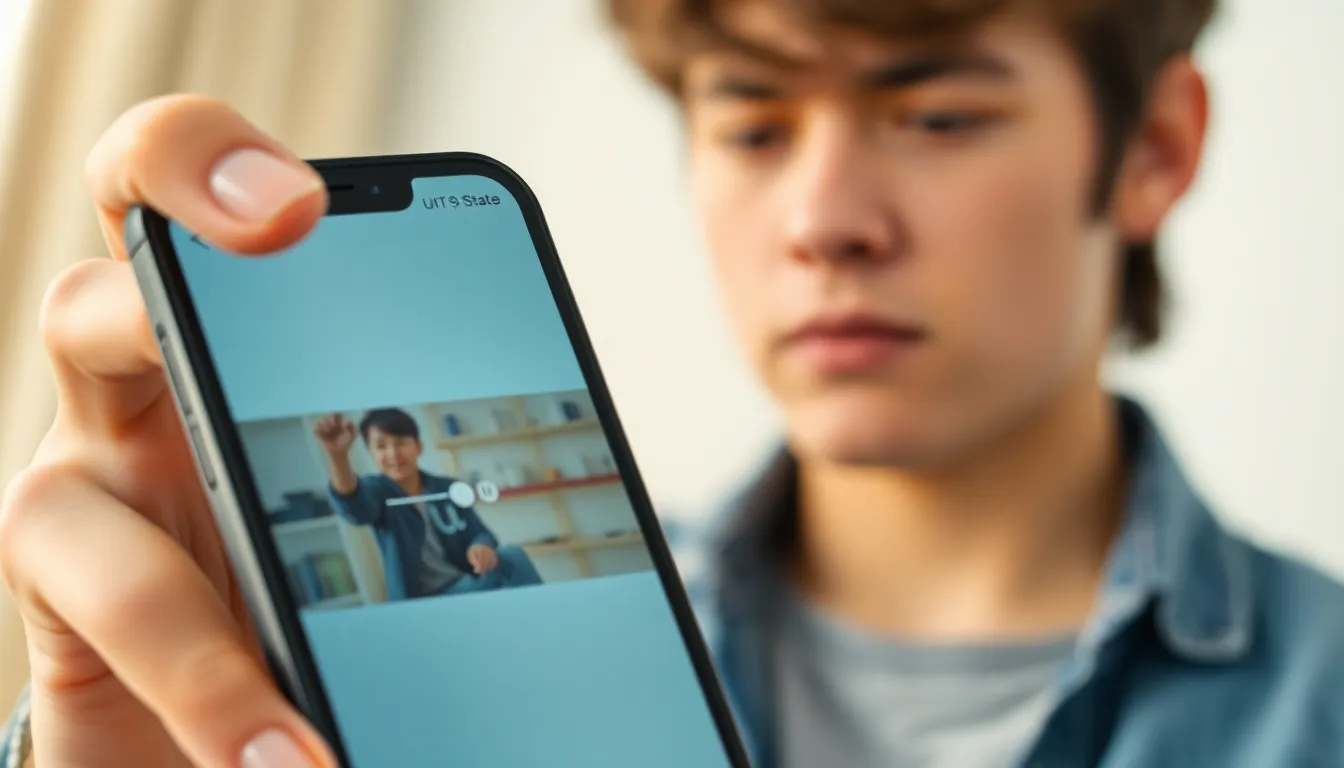
Experiencing sound issues during video playback on an iPhone can be frustrating. These troubleshooting steps provide solutions to help regain audio functionality.
Checking Volume Controls
Checking volume controls is essential. Users must ensure the mute switch on the side of the device isn’t activated. Adjust the volume by moving the slider while the video plays. Explore the Control Center for main volume settings, ensuring it’s sufficiently high. Sound may also be affected by the specific app’s volume control, so reviewing that is crucial.
Restarting Your iPhone
Restarting the iPhone can resolve many audio issues. Users should press and hold the power button until prompted to slide to power off. Allow the device to turn off completely, then turn it back on by holding the power button again. Many sound-related glitches disappear after a fresh restart, making this a simple yet effective solution.
Updating iOS
Updating iOS often improves device performance. Users should navigate to Settings, then select General, followed by Software Update. Checking for available updates regularly ensures that the device operates with the latest software improvements and bug fixes. An outdated version of iOS may lead to audio playback problems, so keeping the device up to date is beneficial.
App-Specific Problems
Issues can arise within specific applications, affecting audio playback. Some apps may have distinct settings that influence sound output.
YouTube
YouTube frequently encounters audio issues due to user settings. A common problem involves the volume control inside the app, which can differ from the main iPhone settings. Users should check the YouTube app’s volume slider during playback for optimal sound. Additionally, advertisements may play with sound before videos, potentially creating confusion. Restarting the app often resolves temporary glitches. In rare cases, deleting and reinstalling the app can restore proper functionality.
Social Media Platforms
Audio problems often surface while using social media platforms like Facebook or Instagram. Users may find videos muted due to autoplay settings configured within the apps. Checking video settings to ensure sound is enabled is essential. Notifications or incoming messages might also interfere, muting videos unexpectedly. Close the app and reopen it as a quick fix for common disturbances. Some users report that updating the app resolves persistent audio issues. Making these adjustments can enhance the video experience.
Hardware Considerations
Several hardware factors can impact audio playback on an iPhone. Understanding these can help identify the root cause of the sound issues faced during video playback.
Speaker Malfunctions
Speaker malfunctions can obstruct audio output. Damage or dirt in the speaker can diminish sound quality or completely mute it. Checking the speaker for any foreign objects or debris can often resolve the issue. Users may also perform a sound test by playing different audio types, including music and alerts, to determine if the speakers function properly. If problems persist, seeking professional repair services can restore audio performance to the device.
Connection Issues
Connection issues frequently affect audio playback. Users might have Bluetooth devices connected, creating an alternate audio output. Investigating Bluetooth settings ensures no devices are linked. Disconnecting unnecessary Bluetooth devices often resolves the problem. Additionally, users should inspect the lightning port for debris or damage, as such issues might also lead to sound problems. Ensuring a clean and undamaged connection can significantly enhance the overall audio experience.
Experiencing sound issues while watching videos on an iPhone can be frustrating but it’s often a fixable problem. By checking settings and ensuring that hardware components are functioning properly users can often resolve these issues quickly. Keeping the device updated and troubleshooting app-specific settings are also crucial steps in regaining audio functionality.
With a little patience and the right approach users can enjoy their videos without missing a beat. If problems persist it may be time to seek professional assistance to ensure the device is in top shape.