In a world where digital documents can feel like a chaotic mess, converting files to PDF on an iPhone is like finding the holy grail of organization. Whether it’s for work, school, or just impressing your friends with your tech-savvy skills, mastering this simple task can save time and sanity.
Table of Contents
ToggleMethods To Change File To PDF On iPhone
Multiple methods exist for converting files to PDF on an iPhone. Using the built-in Files app represents a straightforward option. Users can open the desired document within the Files app, tap the share icon, and select “Print.” From there, selecting “Save as PDF” creates a new PDF file that saves directly to storage.
Third-party apps also offer efficient conversion features. Apps like Adobe Acrobat Reader allow users to convert different file types to PDF. Signing into the app simplifies access to its capabilities, making document management easy. After opening the file, the app provides options for converting formats.
Emailing files as PDFs is another practical method. When users attach a document in an email, they can choose to convert it to a PDF before sending. This method not only sends the file in a compatible format but also ensures the receiver has easy access.
Utilizing cloud services provides an additional route for PDF conversion. Cloud storage platforms like Google Drive and Dropbox support file conversion. By uploading files to these services, users can export them as PDFs, simplifying file sharing.
Combining these methods helps users select the best approach for their needs. Whether through built-in tools, third-party apps, email, or cloud services, each option offers unique benefits for easy and seamless conversion. Adopting these techniques enhances productivity and document organization on an iPhone.
Using Built-In Options

Changing files to PDF on an iPhone can easily be done using built-in applications like Files and Notes. These methods provide straightforward ways to convert documents without needing third-party tools.
Using the Files App
The Files app offers a simple way to save various file types as PDFs. Users can select a document they wish to convert. After tapping on the Share icon, they should find the “Print” option. A preview of the file appears; users can pinch outwards on the document preview to reveal additional options. Finally, choose “Save to Files” to save the document as a PDF. This method supports numerous formats, allowing for quick conversions directly from the Files app.
Using the Notes App
Converting files to PDF using the Notes app also presents a user-friendly option. Users start by opening a new or existing note. They can then tap the Share icon at the top right corner. Selecting “Create PDF” generates a PDF version of the note instantly. This feature is especially helpful for sharing academic materials or work-related notes. Users can share this PDF via email, AirDrop, or any other sharing options displayed.
Using Third-Party Apps
Third-party apps provide convenient options for converting files to PDF on an iPhone. Many users find these applications enhance their functionality and offer unique features.
Recommended Apps for PDF Conversion
Adobe Acrobat Reader stands as a top choice due to its robust features for PDF management. PDF Expert offers seamless file conversion along with editing capabilities. Smallpdf shines for its user-friendly interface and efficient conversion tools. Each of these apps stands out for different strengths, ensuring users can find one that fits their needs perfectly.
Steps To Use Each App
- Adobe Acrobat Reader: Open the app, tap the “+” icon, choose your file, then select “Create PDF.”
- PDF Expert: Launch the app, tap “Import,” select your document, then hit “Convert to PDF.”
- Smallpdf: Open the app, select the conversion feature, upload the file, and finally download the PDF version.
These steps provide a straightforward pathway to converting files to PDFs quickly and efficiently.
Tips To Ensure Quality PDF Conversion
Choose the right file format for the best results. Common file types like Word documents, images, and web pages convert well to PDF.
Adjust the quality settings in third-party apps. Using tools such as Adobe Acrobat Reader or PDF Expert allows users to select optimal quality for conversion.
Verify that text and images maintain clarity. Before saving the final PDF, zoom in on the document to check for any distortion or pixelation.
Utilize the built-in options effectively. iPhone’s Files app simplifies the process, ensuring users can convert with just a few taps, preserving document integrity.
Consider document size. Large files may result in lengthy conversion times or reduced quality. Compressing files before conversion often helps retain quality.
Check the metadata in your PDFs. Ensure that necessary information like title and author appears correctly, as this enhances document professionalism.
Review output files carefully. Since editing PDFs after conversion can be challenging, confirming details beforehand saves time and effort later.
Stay updated with app features. Leading apps frequently release updates that improve conversion quality or introduce new functionalities. This keeps users informed about the best tools available.
Mastering the art of converting files to PDF on an iPhone is a valuable asset. It streamlines document management and enhances productivity in both personal and professional settings. With built-in options and third-party apps at their fingertips, users can easily adapt their approach to suit their specific needs.
By following the outlined methods and tips, anyone can ensure high-quality conversions while maintaining clarity and organization. Embracing these techniques not only saves time but also empowers users to present their work more effectively. As technology evolves, staying informed about the latest features will further enhance the PDF conversion experience on iPhones.