In a world where paper seems to multiply like rabbits, knowing how to scan documents with an iPhone is a game changer. Forget the bulky scanners and endless cables; your pocket-sized device is all you need. With just a few taps, you can transform that cluttered pile of papers into sleek digital files, ready to be shared faster than you can say “email attachment.”
Table of Contents
ToggleOverview Of Document Scanning
Scanning documents with an iPhone streamlines the process significantly. The capability to transform physical documents into digital formats makes for a more efficient workflow. Using the built-in Notes app, users can scan any document without needing additional software or hardware.
Accessing the scanning feature is straightforward. Opening a new note and selecting the camera icon allows for immediate document scanning. Once the user captures an image, it automatically detects the document edges, ensuring a neat scan.
Editing scanned documents facilitates enhanced usability. After capturing the scan, options to crop, rotate, and add filters provide further customization. Users can highlight important sections or add annotations directly within the document.
Saving scanned documents is equally easy. Users can choose to save them as PDFs or images, depending on their requirements. This flexibility enables quick sharing via email, messaging apps, or cloud storage services.
Integration with other applications enhances the scanning experience. Users can send scanned documents to apps like Dropbox or Google Drive instantly. These options make accessing and managing documents more efficient in various environments.
Collaborating on scanned documents is also possible. Users can share documents directly with others for review or editing. This feature fosters teamwork without necessitating traditional printing methods.
Overall, the efficiency of scanning documents with an iPhone maximizes productivity, simplifying how users manage paperwork. Converting physical documents to digital files has never been easier, allowing for seamless organization and sharing.
Steps To Scan A Document With My iPhone

Scanning a document with an iPhone is quick and simple. It only takes a few steps.
Using The Notes App
The Notes app comes pre-installed on every iPhone. First, open the app and create a new note. Tap the camera icon at the bottom of the screen, then select “Scan Documents.” Position the document within the frame. The app automatically detects the edges and captures the scan. After scanning, users can refine the image by adjusting the corners and applying filters if desired. Finally, save the scan by tapping “Save” and choose to keep it in the note or share it directly through email.
Using Third-Party Apps
Many third-party apps also allow easy document scanning. Applications like Adobe Scan and CamScanner offer additional features. Select an app and grant it camera permissions. Capture the document by positioning it within the frame. These apps often include options to enhance the scan through editing tools like cropping and cleaning up backgrounds. After capturing, save the scanned file either as a PDF or image. Sharing options typically include direct uploads to cloud storage or sharing via messaging platforms.
Tips For Better Scanning
Optimizing scanning conditions can enhance the quality of digital documents. Consider the following tips to achieve the best results.
Lighting Conditions
Natural light can significantly improve scan clarity. Position the document near a window to take advantage of diffused light. Avoid shadows that can obscure text or images. If natural light isn’t available, use soft, artificial lighting to illuminate the document evenly. LED lights can be particularly useful for minimizing glare. Keeping the lighting consistent prevents inconsistencies in the scanned image. A well-lit space results in better contrast, making the document easier to read.
Document Orientation
Proper document orientation is crucial for clean scans. Align the document’s edges parallel to the camera’s frame for a neat capture. Adjusting the angle can help eliminate any distortion. Scanning flat surfaces promotes clear visibility while minimizing wrinkles. Rotating the document ensures that the text remains upright in the final image. A consistent approach to orientation results in professional-quality scans that are easier to manage and share.
Common Issues And Troubleshooting
Scanning documents with an iPhone can present some challenges. Users may encounter blurred scans when the camera moves during capture. This issue often results from improper handling of the device. Holding the iPhone steady will significantly reduce blur.
Lighting conditions can also affect the quality of scans. Insufficient lighting often leads to dark images, while direct sunlight can create glare. To improve clarity, use soft, diffused natural light or adjust indoor lighting.
Another common issue involves the app not detecting document edges. Users may find that manual adjustments are necessary in such cases. Tapping the document once may prompt the app to engage edge detection.
If the scanning feature is unresponsive, restarting the Notes app often resolves this issue. Closing the app completely before reopening can refresh its functionalities. Users might also ensure that their iPhones have the latest software updates installed for optimal performance.
Sharing scanned documents sometimes fails due to incorrect settings. Checking connection permissions for email or cloud services may help. Users should ensure that the intended platform is properly set up for file transfers.
When documents fail to save properly, checking storage availability becomes crucial. Users may need to clear some space on their devices if memory is low. Regularly reviewing saved files can also help manage storage effectively.
Finally, preferences for scan quality might lead to unexpected results. Adjusting the settings within the Notes app for resolution can enhance both PDF and image scans. Experimenting with different options allows users to find what works best for their specific needs.
Scanning documents with an iPhone offers a seamless way to digitize important papers. It provides a user-friendly alternative to traditional scanning methods. With just a few taps users can create high-quality scans that are easy to edit and share.
The ability to optimize scanning conditions ensures crisp and clear results. By leveraging the built-in capabilities of the Notes app or exploring third-party options users can enhance their document management. This modern approach not only saves time but also boosts productivity.
Embracing this technology simplifies the way users handle paperwork in their daily lives. Whether for personal or professional use the convenience of scanning with an iPhone is undeniable.